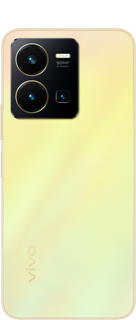Accounts & sync
If you have forgotten the lock screen password and your phone has been locked due to multiple incorrect password entries, we hope the following actions will help you.
 If you can access your phone via fingerprint or facial recognition, it's recommended to backup the important data at first.
If you can access your phone via fingerprint or facial recognition, it's recommended to backup the important data at first.
1. Confirm whether the password has been changed
It is recommended to carefully recall whether anyone else has had access to your phone and changed the lock screen password, such as your friends or family members.
2. Check if you have enabled multi-user mode.
In multi-user mode, different users have different lock screen passwords. You can pull down the control center on the lock screen, tap the red profile picture, and then switch back to the "Owner" profile to try again.

3. Restore the phone to Factory Settings via Find My Device function
 If your phone is in under parental control of Family link, the factory reset will be restricted.
If your phone is in under parental control of Family link, the factory reset will be restricted.
 This operation erases all data from the device and cannot be recovered.
This operation erases all data from the device and cannot be recovered.
Please go to https://www.google.com/android/find > sign in to your Google Account > select the device you want to clear > click FACTORY RESET DEVICE
Notice: You can check Google Help page to find the detailed information about how to use this function: https://support.google.com/android/answer/6160491?hl=en&sjid=5393086953514545776-AP
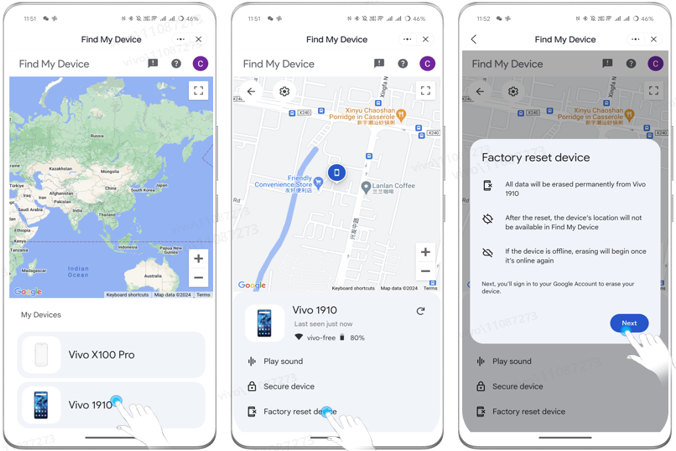
 Due to Google security protection mechanisms, even after clearing data, your phone will still require you to enter your lock screen password when you turn it on.
Due to Google security protection mechanisms, even after clearing data, your phone will still require you to enter your lock screen password when you turn it on.
You can unlock it by clicking "Use my Google account instead" below and verifying the Google account password that was originally logged in on your phone. So please make sure that you remember the Google account and password.
4. Restore the phone to Factory Settings via Recovery mode ( Only some models support this function)
 If your phone is in under parental control of Family link, the clear all data will be restricted.
If your phone is in under parental control of Family link, the clear all data will be restricted.
 This operation erases all data from the device and cannot be recovered.
This operation erases all data from the device and cannot be recovered.
1). Enter the Recovery mode
When the phone is powered off, press and hold the " Power " button and the " Volume Up " button at the same time until the FASTBOOT interface appear to enter FASTBOOT mode. Then, press the "Volume Down" button to select the "Recovery mode", and press the "Power" button to confirm entry.
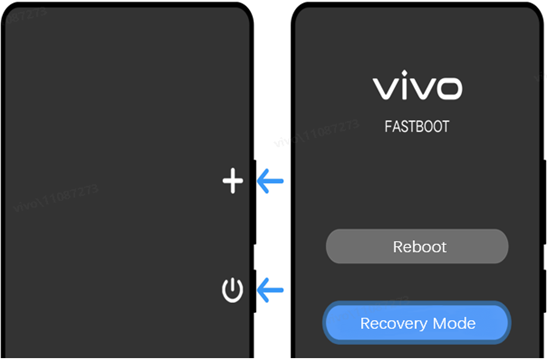
 For foldable screen models: Please unfold the screen first and follow the above steps; For NEX 3 : In the powered-off state, press the top round button for 1-2 seconds, then press the "Volume Up" button to enter the FASTBOOT screen, and follow the prompts to enter the Recovery mode.
For foldable screen models: Please unfold the screen first and follow the above steps; For NEX 3 : In the powered-off state, press the top round button for 1-2 seconds, then press the "Volume Up" button to enter the FASTBOOT screen, and follow the prompts to enter the Recovery mode.
2). After entering Recovery mode, click Clear data > Clear all data and confirm, then all data and password of the phone will be erased.
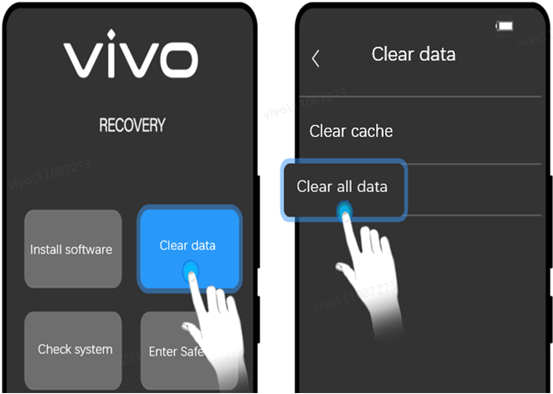
5. Go to the service center
If none of the above operations work, bring your mobile phone and proof of purchase to the customer service center for further assistance.
Kindly reminder:
Some earlier models support retrieving the lock screen password using security questions. If you remember the security questions, enter the incorrect password 5 times on the lock screen, then tap "Forgot password" and enter your security questions to reset the lock screen password.
Is this helpful?