Lag
System update-related freezing/lag occurs because the system optimizes apps after an update. Optimization lasts up to a few days. To reduce the chance of freezing or lag following a system update, it is recommended to charge the device with the screen off for at least 2 hours after a system update. Check whether freezing or lag disappears after 1~3 days.
1. Clear the running apps. Too many apps running in the background may use too much memory, causing lag. An easy way to close all running apps is to restart your device.
2. Clear the device storage regularly with iManager app to release the device space. Go to iManager app—Space cleanup, delete unnecessary files and/or uninstall rarely used apps. It is recommended that you keep at least 20% free storage space on your device.
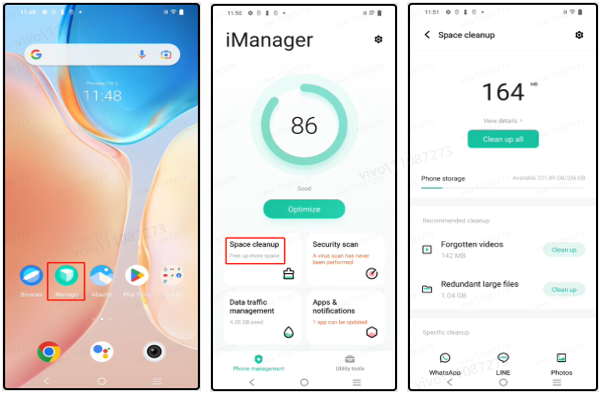
3. Clear the data of issue app.【Long-press the issue app icon>App info>Storage & cache】, click “Clear storage”. Please backup the important data on the app first.
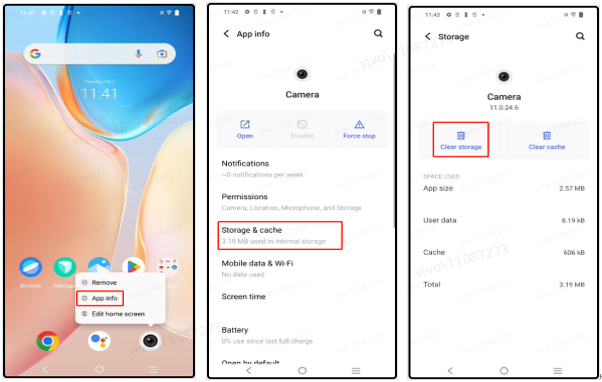
4. Change a stable network. If the network is unstable, apps may load slowly. Try connecting to a faster and more stable network.
5. Update your phone to the latest system version, which has improved compatibility and stability.
6. Reset your device to its factory settings.(Optional)
If your phone has been used for a long time, a large number of file fragments may be generated, which can undermine system performance. It is recommended that you charge the device for a short while when it is idle, with the screen off. If the issue remains unresolved, back up your data and Reset phone. To do so, open Settings, search for and access Reset.
*Note: Back up data before resetting your phone, as data may be lost during the process.
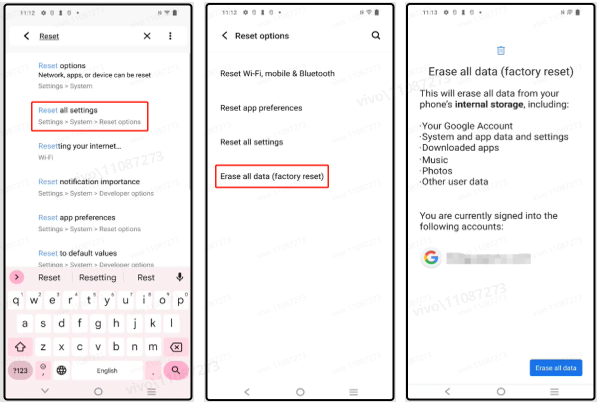
7. If the issue remains unresolved, back up your data and take your device and proof of purchase to our authorized Service Center for assistance.
Is this helpful?



















