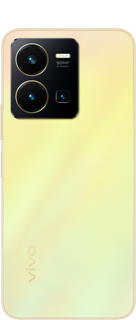-
Home
>
-
Support
>
-
System update
>
-
Tutorial
Firmware Installation
Limited by Android 8 and higher versions, phones with Android 8 or higher versions cannot flash with the firmware of lower versions (you can check the current version of your phone in Settings>System update).
Your data on your phone won`t be erased. However, we also recommend that you back up your important data, such as contacts and messages, before doing so. Moreover, make sure the battery capacity is sufficient (over 30%).
1. Download the corresponding firmware for your phone from the official website;
2. Move the package to the root directory of your phone’s storage or SD card without unzipping it;
Note: The root directory refers the first path when you open the Files app on your phone. In other words, do not put the file into any folder. On vivo phones, all files in the Files app or files that can be seen in the phone storage are all located in the root directory of the phone storage.
3. Install the firmware:
If you can access the phone: Go to Settings>System update>click settings icon at the top-right corner>Local upgrade>click the downloaded package to install.
If you cannot access the phone: Reboot the phone. After the screen turns black, hold and press Volume Up button and Power button simultaneously until you access FASTBOOT Mode. Select Recovery Mode by pressing Volume Down button, and press Power button to enter it. After accessed Recovery Mode, click Install software>Phone memory>click the downloaded package, tap Install.