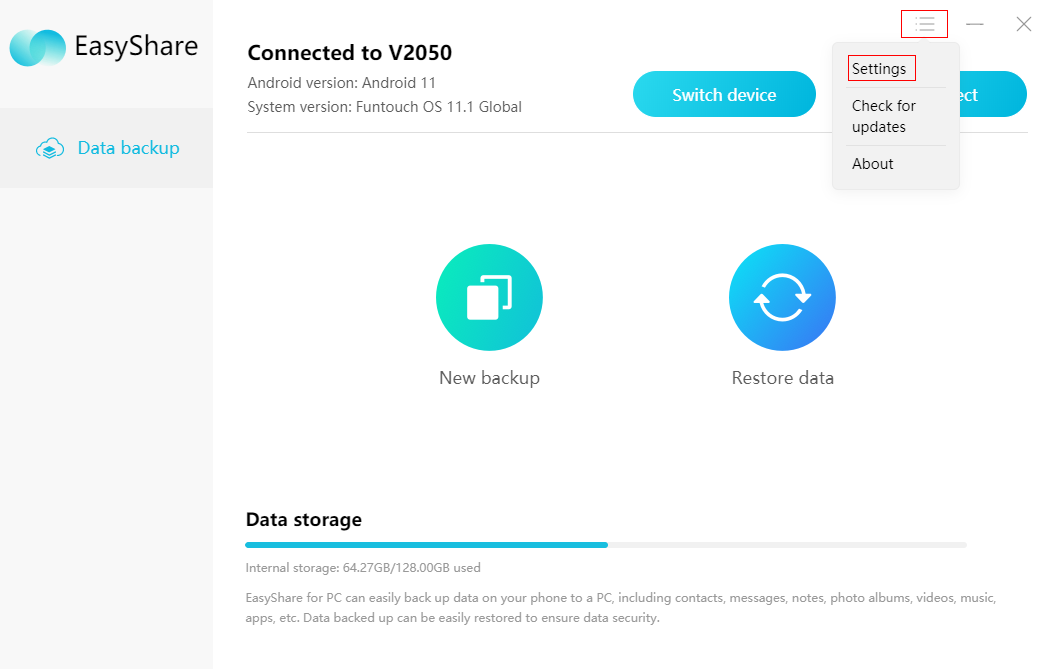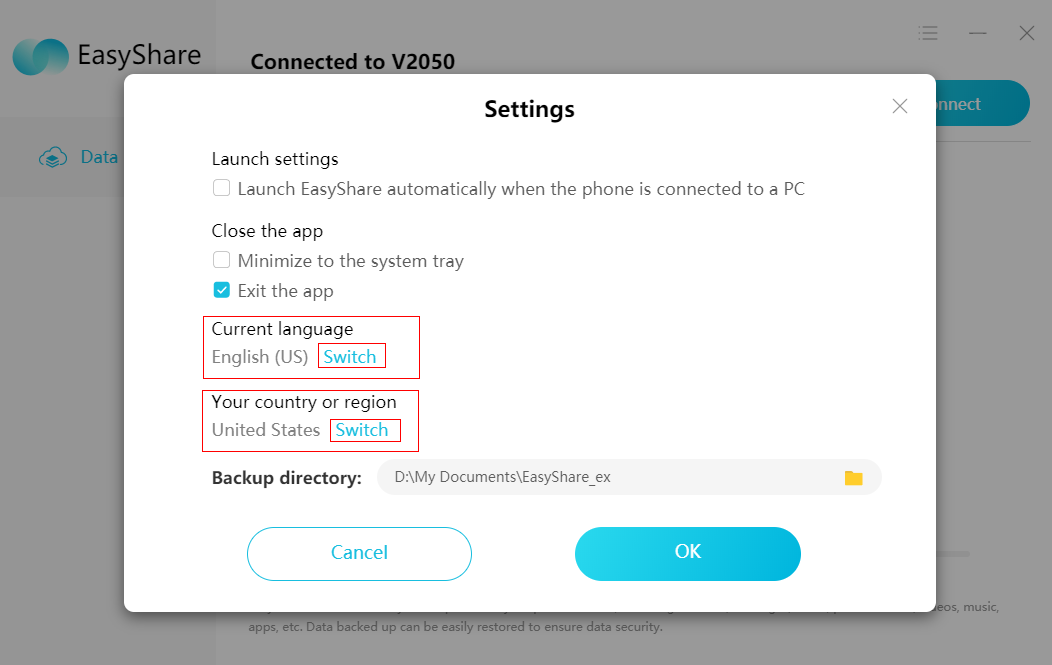Guidance of EasyShare
How to achieve “phone clone” via EasyShare?
a). Open EasyShare on your old phone and new phone, click Phone clone;
b). Click Old phone on the old phone and click New phone on the new phone;
c). Old phone will generate a QR code. Use New phone to scan it;
d). It takes few seconds to establish the connection;
e). Select data you want to transfer to your new phone on the old phone, then touch Start Phone Clone;
f). If your old phone has screenlock enabled, you will be asked to enter password or pin to proceed with file transfer;
g). Click Start using your new phone after file transmission completed.
Reminder: Due to the permission limitation, the Apps transferred might not be installed on your phone automatically. You need to go to Files>Apps to install them manually.
How to transfer files between Smartphones via EasyShare?
a). Open EasyShare. Click Send on one phone and touch Accept on another phone;
b). When the “Sender” is found on “Accepter”, touch it to request connection to “Sender”, then allow connection request on “Sender” to establish the connection. Or you can select some files on “Sender”, then click Send button at the bottom, then it will generate a QR code, use “Accepter” to scan it;
c). After the connection is established, select files you want to transfer to another phone, then click Send. The files will be transferred to accepter phone.
Where can I find the Transfer history of EasyShare?
Enter EasyShare》click clock icon at the top right corner》then you can check the sent files or received files.
Where can I find the files that transferred via EasyShare?
Enter EasyShare》click clock icon at the top right corner》click “View storage location”,then you can check the detailed storage location of the transferred files.
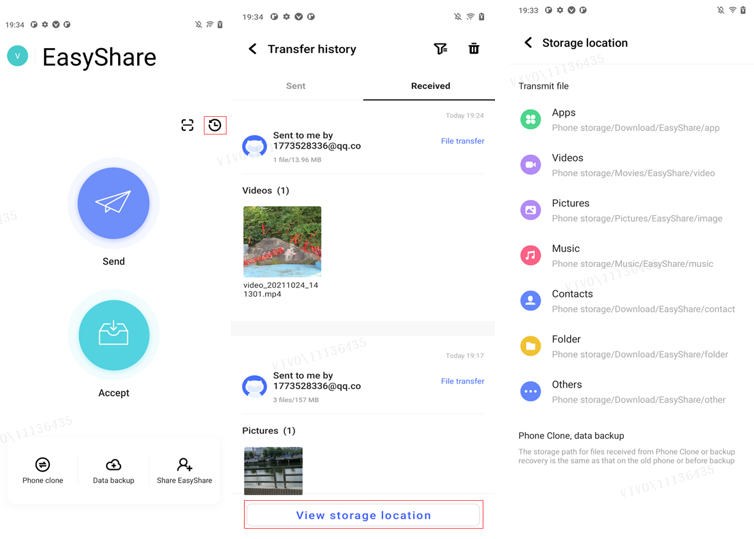
How can I back up my phone data to the PC via EasyShare?
a). Access https://de-es.vivo.com on PC,you can download & install EasyShare on the computer;
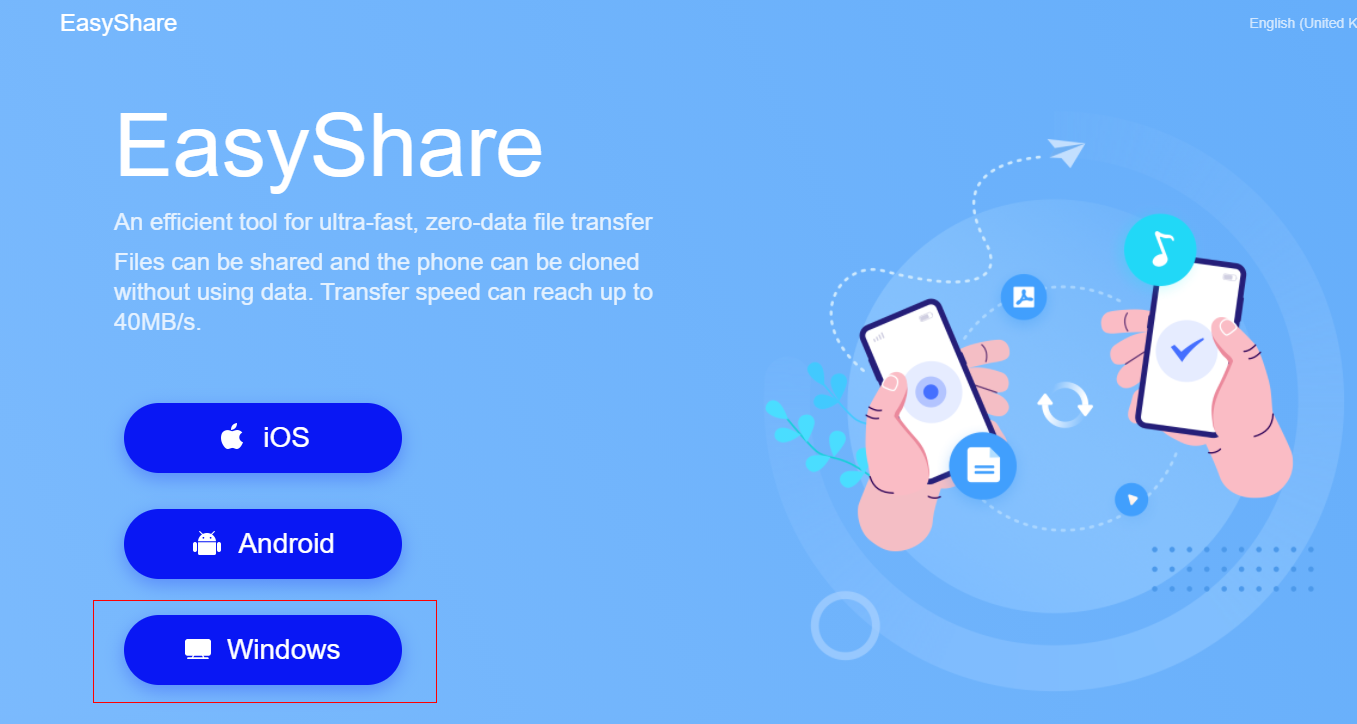
b). Open EasyShare on the computer,then connect the phone and computer(via USB cable or Wi-Fi);
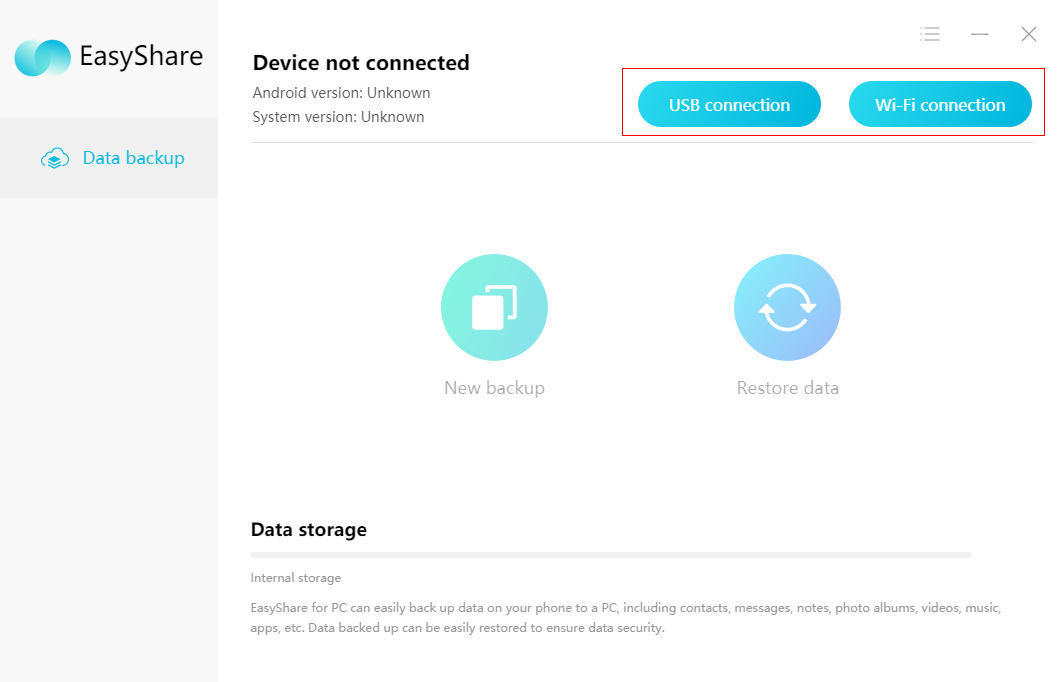
c). After the connection is established, you can then choose to backup/restore data.
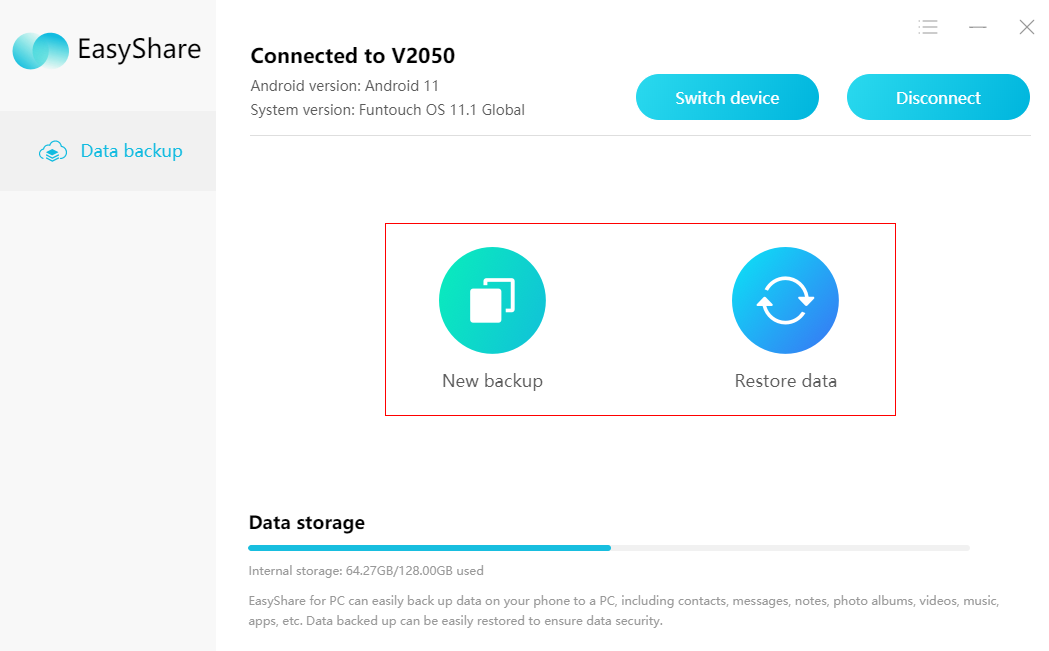

Reminder:
1. Encrypted data will not be backed up;
2. For PC EasyShare,you can click the menu icon at the upper right corner》Settings,then you can change the current language and country/region.